 |
|
|
|
|||
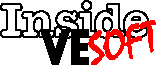 |
|||
That Thing You Redo
Inside VESOFT covers tips and techniques you can use with VESOFT’s products, especially MPEX.
As many of you know, I began my career as a journalist — sports reporter to be specific. Those were the old days when we used “typewriters.” One of the highlights of the years at my first job was when we all got IBM Selectric typewriters (jeez, spell-check doesn’t recognize “Selectric” — that was the Cadillac of the industry). My next job found the initial introduction of computerized typesetting, but I changed careers before I got too involved in that.
But I digress. In those days when we had Royal portables whose “carriage return” was a lever at the right end of a cylinder that the paper rode on that you would strike and push to the left. In those days, the word “REDO” usually in red at the top of the first page of copy, was the curse of death. It usually meant the editor didn’t like your first attempt at the story and you needed to sit back down and try to make it better, which generally involved more typing, a pair of scissors, a pot of rubber cement and under-the-breath epithets directed at the boss.
Now, REDO on the HP 3000 and in MPEX mean a very different thing, which is a blessing rather than a curse. The HP 3000 REDO facility is probably the best, most powerful and easiest I have seen in my 20-plus years in this business. Perish the thought the boys of Redmond would give you a decent REDO facility, much to my frustration on many an occasion.
MPEX enhances MPE’s REDO, DO and LISTREDO functions to the point you can redo just about any command you’ve done that day or more.
I’ve mentioned before that there are shortcuts for these commands — “,” (a single comma) for REDO, “,,” (a pair of commas) for LISTREDO and “,.” (a comma and a period) for DO.
Each of these commands have a set of parameters that help you get through the rigors of system management. Each of the commands uses the same parms — relative command, absolute command or string search. For example %REDO 7 says you want to redo the seventh command you executed, and %REDO 7/9 allows you to redo the seventh through ninth commands, while %REDO –7 says you want to go back 7 entries in the redo stack and execute that command.
Furthermore, %REDO RUN tells MPEX to the most recent command that included the string “RUN”, while %REDO @RUN will redo any command that had the string “RUN” in it. Therefore the command above will find RUN ONLINE.OBJECT.PROD but just as easily, BUILD SPRUN;DEV=DISC;... could also come up.
Now what’s even more powerful than the MPE DO/REDO/LISTREDO function is that MPEX stores the last 1,000 of your most recent commands instead of the last 20. That’s the MPEX default of 1,000, but you can tweak that either way you choose to.
:SETJCW MPEXREDOSIZE=200 (for HP 3000 classic systems) sets the REDO stack size to 200, while :SETVAR MPEXREDOSIZE=2000 (for MPE/iX systems) sets the REDO stack size to 2,000. Note that on MPE/iX systems, if you set the variable HPREDOSIZE inside of MPEX, it is translated to MPEXREDOSIZE for compatibility reasons.
One more helpful JCW is in the HP realm, but still applies here: :SETJCW HPREDONODUPS=1. By setting this to 1 (default is 0), you tell MPEX and the system not to duplicate commands in the REDO stack. There will only be one LISTF @ in your stack even though you issue the command 35 times in a session.
If you want to know where you are in the command/redo stack, you can ask MPEX to tell you:
%setvar MPEXPROMPT “(!!HPCMDNUM) Yes, Steve?”
(22) Yes, Steve?
I asked MPEX to set its prompt to be the HP command number followed by “Yes, Steve?” When the prompt appears above, it tells me it is the 22nd command in the stack and politely inquires what I want to do next.
One last trick with REDO is that you can make the REDO file a permanent file. Issue, in your session, the command FILE MPEX.REDO.VESOFT=MYREDO. You need to remember that MPEX opens the redo file exclusively, so if multiple users want to create permanent REDO files, they need to be in his or her own group, working exclusively in that group.
So, make your life easier use DO and REDO all the time. But be sure to look busy, otherwise, the boss might give you more to do!
Steve Hammond, who works for a professional association in Washington, DC, has developed the ability to look busy while he is actually taking a nap at his desk.
Copyright The 3000 NewsWire. All rights reserved.