 |
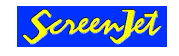 |
|
|
|
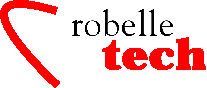
March 2004
Get the most out of
your Robelle Tools
More Improvements to Qedit
By Bob Green and
François Desrochers
We have made
many exciting enhancements to host-based Qedit in the last few
months. Here are three:
• Variable
substitution on both HP-UX and MPE/iX
•
Preservation of trailing spaces on both systems
•
Merging lines horizontally on both systems
Variable
Substitution
When the new Varsub option
is enabled (Set Varsub On), Qedit parses entered commands looking for
variable names. If a variable name is found and currently exists, its
value is substituted before the command is executed. If the variable
does not exist, the variable name is left unchanged.
Substitution on
HP-UX
Variable names are identified by a leading dollar sign “$”. For example, $HOME is replaced with the current value of the HOME environment variable. Some Qedit commands such as List have an extensive series of $-options which, as their name implies, also start with a dollar sign. These options have precedence over environment variables. In other words, if a variable has the same name as a $-option, the substitution does not occur. The only workaround is to change the name of the variable to something that does not conflict.
If you wish to prevent variable substitution and have Qedit interpret the dollar sign at face value, insert a backslash immediately in front of it as in \$HOME.
The tilde is a special character with different meanings in Qedit. Among other things, it can be a string delimiter or a shortcut pointing to the most recent current line in full-screen mode. In HP-UX shells, it’s also commonly used to designate the user’s home directory.
Here’s how Qedit
handles the tilde character. If it’s still part of the string
delimiter list (Verify Stringdelimiter), it is used as such. If
it’s not part of the list and is entered by itself on a line,
it’s interpreted as the most recent current line of full-screen
mode. If it’s not part of the list, Set Varsub is enabled and is
used anywhere else in a command, it’s replaced with $HOME. The
Varsub feature would then substitute the appropriate value. Set
Varsub On automatically removes the tilde from the string delimiter
list.
Substitution on MPE
Variable names are identified by a leading exclamation point “!”. For example, !HPACCOUNT is replaced with the current value of the HPACCOUNT system variable. Since the exclamation point is normally a valid Qedit string delimiter (Verify Stringdelimiter), Set Varsub On automatically removes it from the string delimiter list.
If you wish to prevent
variable substitution and have Qedit interpret the exclamation point
at face value, put 2 exclamation points as in !!HPACCOUNT.
Variable
Substitution and Redo
Qedit commands are added to the Redo stack before the substitution occurs i.e., with the variable name. So, if the variable value changes between the time the command is entered and the time it is retrieved from the stack, the results may be different. It’s also important to note that commands related to Redo stack operations such as Listredo, Do, and Before cannot have trailing comments enclosed in curly braces anymore. The comments are not removed and likely cause a syntax error.
Warning: The trailing
comments limitation is an incompatibility with older versions.
/listredo {view my
command history}
Bad option, expecting
;UNN ;ABS ;REL or ;OUT
/listredo
1) t testisql
2) l
“$myvar”
3) s varsub on
4) l
“$myvar”
5) setvar
myvar “qed”
6) l
“$myvar”
7) LISTREDO
{view my command history}
Preserving
Trailing Spaces
Up until now, Qedit was padding lines with spaces in fixed-length files (Set Keep Var Off) or removing trailing spaces in variable-length files (Set Keep Var On). However, users-specified trailing spaces in some HP-UX and POSIX files are significant and are not supposed to vary during the edit session. In order to fix this, Qedit 5.4.11 offers the TrailingSpaces feature. The new option is disabled by default on MPE and enabled (by default) on HP-UX.
Set Work Trailingspaces ON
requests that Qedit preserves trailing spaces and makes them
significant characters. The option also allows creation of odd-length
lines. Once enabled, all workfiles created or opened from that point
will have trailing spaces preserved. To check the current status, do:
/Verify Work {
Checks global setting }
Set WOrk Jumbo ON
Block 8 Labels OFF Temp ON Size 3200 Random ON
Set WOrk TRailingspaces ON
/Verify Keep {
Checks current workfile }
Set Keep Ascii OFF
Cctl OFF COde 0 Lab 0 Num OFF Var ON Checktimestamp ON
Set Keep COBfree ON
NAme /home/user1/afile.txt
Set Keep LF ON Saved
modification timestamp 2003/04/30 13:23:17
Trailing spaces preserved
The last line
shows that trailing spaces are preserved in this workfile. If the
option is disabled, that line reads “Trailing spaces
trimmed.” Disabling the global setting with Set Work Trailing
Off does not disable the option in the workfile. You have to clear
the workfile after disabling it. The Trailingspaces setting is stored
in the workfile so it’s recognized when the file is opened in
the future. These workfiles may contain data specific to
Trailingspaces. This may cause unexpected behavior if opened with
versions prior to 5.4.11. Because trailing spaces are now treated as
significant characters, Keep files created from these workfiles may
be different from Keep files created with an older version.
Merging Lines
Horizontally
Qedit’s Merge command brings two versions of the same file together. It tries to match lines in the current workfile with lines from the merged file based on the line numbers.
By default, if a line number exists in both files, the line from the merged file is copied into the current workfile, replacing the existing line. Extra lines in the merged file (line number does not exist in the current workfile) are inserted at appropriate locations.
In Qedit version
5.4.12, the new Justified option appends the corresponding line from
the merged file instead of replacing it. Text is appended immediately
after the last non-blank character if Set Work Trailingspaces is
disabled. If Trailingspaces is enabled, text is appended immediately
after the last significant trailing space.
Let’s
say the current workfile contains:
abc
def
ghj
and the external file
contains:
1111
2222
3333
A MergeJ would result in:
abc1111
def2222
ghj3333
If the
resulting merged line is too long for the current length, the merged
line is truncated. To make sure you get everything from the merged
file, you may have to change the Language (Set Language) and the line
length (Set Length).
If we use the two
files above and set the maximum length to 5, the resulting file would
be:
/mergej mynum
1 11111
Warning: Result line
will be too long. Truncating merged text.
2 22222
Warning: Result line
will be too long. Truncating merged text.
3 33333
Warning: Result line
will be too long. Truncating merged text.
3 lines merged
/l all
1 abc11
2 def22
3 ghj33
Copyright The 3000 NewsWire. All rights reserved.