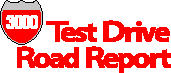Review by John Burke
We system managers are always looking for
additional tools to help us manage our systems. Enter System
Management Software (SMS) from Outer Banks Solutions (OBS) of
Raleigh, North Carolina. SMS provides real-time monitoring of
critical system resources, historical tracking of usage, and control
over the allocation of certain resources to users.
SMS is a little difficult to characterize
simply. On the one hand, it is a monitor of system resource usage. It
automatically monitors many of the critical resources, events and
limits that can have the greatest impact on system health and
performance. It also takes and keeps snapshots of system activity
that can be viewed at a later date, either in detail or averaged by
hour or day. Finally, it monitors network connections. Anything with
an IP address can have its connectivity to the system running SMS
monitored at user-configurable intervals with alerts issued if a
device drops off the network.
On the other hand, SMS participates in
overall security management. It historically tracks job and session
logons, “allows” specific console commands to users at
logon, can require a device password to access specific logon
devices, and can restrict logon access to specific accounts for jobs
and/or sessions during specified times.
SMS is a relative newcomer to the world of
commercially available tools. OBS has, however, been developing SMS
and using SMS with clients of all sizes for more than five years, so
SMS is battle-tested. Outer Banks Solutions was formed by HP 3000
system and datacenter Management experts to provide a full range of
support services, from training to system management consulting to
software. OBS was selected by Interex to develop and present the
highly successful MPE/iX boot camp at HP World ’99. And OBS has
partnered with a number of well-known software providers (Adager,
Minisoft, Quest, Robelle, Tidal and SolutionSoft, for example) to
offer a complete range of products and services.
Installation
OBS follows the by-now-familiar
installation routine with SMS: restore an install job from tape,
modify it as necessary, remount the tape, stream the job and in a few
minutes you are done. Many system managers, including myself, like to
install third-party software on something other than the system
volume set. OBS makes this very easy to do with SMS. All you need to
do is make a few simple modifications to the install job and SMS will
install to any volume set you desire. OBS earns kudos for
automatically purging the install jobs upon successful completion. At
this point you need to validate SMS by running the SMSUTIL program
from MANAGER.SMS and adding the SMSLOGON.PUB.SMS command file to your
system-wide logon UDC. The default configuration is adequate to get
you going. Once you’ve gained some familiarity with the product,
the SMSUTIL program can be used to customize the configuration and
set up nodes to monitor, commands to allow, and devices to secure.
Documentation
SMS is delivered with a 145-page manual in
a loose-leaf binder. It is almost too detailed. On first reading, it
can be a little confusing. Not to worry though, your best bet is just
to install SMS and fire off the background job, taking the default
configuration. You can then use the manual as a reference to
fine-tune the configuration to meet your system monitoring needs.
Most of the manual entries are available online through the context
sensitive HELP function key. SMS also comes with a one page, heavy
paper “cheat sheet” that will get you up and running in no
time.
A nice touch: In addition to the paper
manual, SMS is delivered with an electronic version of the manual in
PDF format. This is particularly useful when using the manual for
reference — you can use the Adobe Acrobat Reader’s Find
function to search for the information you need. While performing the
TestDrive, I kept a copy of the manual open in one window, while
configuring the product and monitoring my systems in other windows.
Having the manual in electronic form also allows you to make it
available on your intranet. More vendors should follow the lead of
Outer Banks Solutions.
Features
SMS is designed to operate in a
“Run-and-Forget” environment once you have decided upon
appropriate configuration values. The defaults represent a good
starting point, but to get full value out of the product, you will
want to take the time up front to configure SMS for your systems.
A partial listing of features follows.
SMS monitors and reports on the following
critical resources and events:
• number of sessions, number of jobs
active, deferred, suspended and waiting;
• number of spool files ready, active
and open;
• disk space utilization by system
and by disk drive;
• disk space utilization by spool
files and log files; and
• network traffic and errors by
network links.
SMS monitors and alerts the console on the
following:
• any outstanding REPLYS;
• any unusual disk conditions such as
disabled mirrored pairs;
• when any configured network device
is not reachable;
• when the number of sessions or jobs
are approaching their limits;
• when the network server processes
are approaching their limits;
• when the system or a disk’s
free space falls below a configured limit; and
• when the number of spool files or
spool file sectors reach their configured limit.
SMS maintains statistical information such
as:
• weekly and ongoing maximums for
number of sessions and jobs, number of spool files and maximum disk
space allocated to spool files;
• session and job logon information
that includes time, date and logon device number; and
• availability information on
monitored network nodes.
The above can be invaluable in both
troubleshooting problems after the fact and in capacity and
configuration planning for the future.
SMS can also be used to:
• automatically ALLOW specific
console commands to jobs or sessions at logon time or by request.
(This is particularly neat since one of long-time complaint from many
of us is the absence of a “persistent” ALLOW command; i.e.
any ALLOW only stays active for the duration of the job or session.
This feature of SMS gives the System Manager the equivalent of a
persistent ALLOW command because it effectively “survives”
a logoff/logon cycle.);
• require a device password to access
specific logon devices; and
• restrict logon access to specific
accounts for jobs and/or sessions during specified times.
One enhancement to SMS I would personally
like to see would be an option to send e-mail alerts, since on most
large systems, sending alerts to the console is an exercise in
futility. Anything sent to my production system’s console is
probably visible for less than 30 seconds most days. Add to this that
we mostly operate a “lights out” data center and you can
see why I’d like e-mail alerts. Steve Cole of OBS told me they
would definitely look into providing this capability in a future
release.
How does it work?
The principle components of SMS are the
background collector job (SMSADMIN), the program run at logon for
every job and session (LOGMON), the real-time reporting monitors (the
SMS and NCM programs) and the configuration and report program
(SMSUTIL). As a practical matter, you can get to everything you need,
including SMSUTIL and NCM, from SMS.PUB.SMS. SMS, the program,
requires SM or OP capability. NCM additionally requires NA
capability. SMSUTIL requires SM capability to modify configuration
values, but only OP capability for reporting. The collector job takes
a snapshot of resource usage on a configurable cycle (the default is
once every 5 minutes).
The SMS online monitor also operates on a
configurable cycle, the default being once every 30 seconds. OBS has,
furthermore, conveniently provided hooks from the SMS program to
Glance/iX (HP) and SOS (Lund Performance Solutions), in case you have
either or both products.
SMS employs numerous log and work files to
record and report information collected from the system. An initial
concern of mine was disk space usage. However, SMS log files are all
circular files, thus minimizing disk space requirements while keeping
the most recent data available for evaluation and review. I was also
a little concerned about the overhead of both the constantly running
background monitor and of the LOGMON program that is executed every
time a job or session logs on. Testing on both a test system and a
production system (a Series 959/400 with up to 650 concurrent
sessions and heavy and frequent batch) confirmed that SMS causes very
little overhead. It had no noticeable impact on my production system
and used less than 60,000 sectors of disk space for data collection
during my testing period.
SMS utilizes standard MPE interfaces and
does not use PRIVMODE to collect or report any information. PRIVMODE
is used during the background monitor initiation, but not during
normal operation.
Examples
SMS is one of those products where a
picture is truly worth a thousand words. Figure 1 shows a
screen shot from the SMS online monitor program of my production
959/400. I specifically configured certain monitor limits and network
nodes to generate alerts. Note the alerts on number of spool files,
total free space and the bogus network node BOGUS. (We run a batch
job launcher/control program, which explains why the number of
executing jobs exceeds the job limit.) Figure 2 is the Node Availability Report (note
again the non-existent node BOGUS). Figure 3 is a small part of the Logon User/Account
Report. Figure 4
shows the average value of various system parameters on an hourly
basis.
Conclusion
Do you find yourself “in the
dark” at times on what is happening with your systems? Are you
tired of reacting to problems after they have become critical and are
looking to be more proactive in your system management? Do you want
to exercise more control over the specific use of system resources?
If you answer “yes” to any of these questions then you
should take a look at SMS. In my brief exposure to the product, I
found it quite powerful, yet easy to use and understand.