 |
||||||||||||||||
 |
Foresythe Solutions Sponsor Message | |||||||||||||||
|
|
||||||||||||||||
|
||||||||||||||||
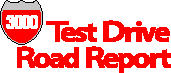 |
A Golden Performance Picture Box | |||||||||||||||
| Performance Gallery
Gold
Lund Performance
Solutions PFGG is priced at $2,500 per system. Support is priced at $500 per year for the first copy of PFGG and $250 per year for the second and subsequent copies. A time-limited trial version is available upon request. |
||||||||||||||||
| Performance Gallery Gold proves a picture is worth more than 10,000 words — and sometimes just as many dollars | ||||||||||||||||
| Review by John Burke
One picture is worth more than ten thousand words — Chinese proverb A picture shows me at a glance what it takes dozens of pages of a book to expound. — Ivan Sergeyevich Turgenev in "Fathers and Sons" In describing Performance Gallery Gold (PFGG), the Chinese proverb could be re-phrased as “One picture can be worth tens of thousands of dollars” by showing where upgrades are needed. And the Turgenev quotation could be re-phrased as “A single graph shows me at a glance what it takes dozens of pages of performance statistics to expound.” You see, PFGG actually can serve two very different but related functions: as a tool for preparing management presentations, and as a tool for analyzing performance and system health on your HP 3000 or HP 9000 system. With over 40 canned graphs and tables and using data obtained over time from its collector job, PFGG allows you to quickly evaluate different aspects of your system’s performance. If the supplied graphs don’t quite fit your needs, you can customize existing graphs or create new ones using any of over 225 data elements. Graphs can be printed to a variety of printers or exported in bitmap, JPEG or PNG formats. Tables can be printed or exported in text, Excel or HTML formats. PFGG takes only a few minutes to install, and if you are willing to accept all the defaults, you will be ready to create graphs of performance data the very next day. It took me less than an hour of effort to install PFGG on both the HP 3000 and my PC, set up the collector job, download my first day’s worth of performance data, and fire off my first graphs. The performance data for PFGG is obtained with a collector running on either an HP 3000 or HP 9000. The collector is actually SOS/3000 or SOS/9000 respectively, Lund’s premier performance monitoring tool. I set up the collector job on a 959/400 to run for 14 hours from 6:00 a.m. to 8:00 p.m. using the default collection interval of 10 minutes. This covered peak usage hours. Of course, PFGG would allow me to exclude irrelevant data points after collection; it was just easier this way. Anytime you have a collector or server job running there is concern about the impact it will have on performance. On our system, with the ten-minute default interval, the collector job used only about 335 CPU seconds per day. Obviously, this did not impact our system at all. Equally obviously, if you reduced the collection period to 30 seconds, or even one minute, the impact of the collector on overall performance could be significant. So care is necessary to ensure you get the data points you need to do an analysis and not more. An important configuration option is workgroups. PFGG Workgroups give you a way to logically group those processes or workloads that are of interest, such as jobs, sessions, system processes, users and programs, in any combination. The default out-of-the-box configuration breaks all processes into three workgroups: JOBS, SESSIONS and System Processes. Use your favorite editor on the file SOSWKDEF.PUB.LPS to modify workgroup definitions. A portion of the configuration file I used for testing follows:
Obviously, wildcards are allowed. The basic format of the SOSWKDEF file requires three items for each workload (or application): the name (up to 10 characters), the type of processes to include (job, session, system processes or both – all, actually) and a list of user and/or program specifications. Note that I did not specify any programs in my example because it would have little meaning in my environment. The host-based program SOSLOGX is included with the product, and it is used to extract data from the collector’s logs and format it for use with PFGG. It can also be used for some limited graphical analysis on-screen through your terminal emulator. If you have more than six workgroups, you won’t find much use for SOSLOGX read directly from the 3000. Its real power comes when you download its extract file to a PC, then read it into Performance Gallery Gold. The manual is functional, with ample examples. The most important section is Appendix A, which gives examples of many of the standard Performance Gallery Gold graphs, each with a brief explanation of the graph’s meaning. In keeping with the spirit of the Test Drive’s title, let’s look at what you can do with Performance Gallery Gold. Figure 1 is a canned graph showing I/O by disc for a one-day period in stacked area graph format. Too crowded? A few mouse clicks to de-select discs and you have Figure 2, showing only those discs that are part of the system volume set. Figure 3 is another canned graph, showing CPU usage by workgroup. Figure 4 displays Global CPU. Figure 5 is a graph I made up in just a couple of minutes that shows CM percent CPU by time of day. Performance Gallery Gold is a great way to analyze performance data from HP 3000 and HP 9000 systems, bringing order and meaning to the chaos of hundreds or thousands of data points. John Burke is a member of the MIS staff at Pacific Coast Building Products with more than 20 years of HP 3000 experience. |
||||||||||||||||
Copyright The 3000 NewsWire. All rights reserved.